Overview
Business Objects in Visual Builder Cloud Services enable us to create and store data for the custom objects. The underlying data is exposed to the web / mobile applications via REST API's.
In this article I will give an overview of how to create custom table, access data via REST API's and options available in VBCS to import or export data. Do bear in mind that there is a limitation on the data storage capability in VBCS if you are planning to store large volume of data then i recommend using Database Cloud Service (DBCS).
Creating tables in VBCS
Navigate to Business Objects and Click on + icon at the to
Enter the name for the Business Object and click on the tick icon
Navigate to Fields tab and add the relevant columns to the business object.
I have added couple of columns to this table ( ItemNumber and Description)
Note that the id and the WHO Columns will be added automatically.
Accessing tables in VBCS
I will use the REST endpoint (POST method) to populate the data into the Item Object
Similarly, you can also insert the data by clicking on the Add Row button as shown below.
Exporting / Importing Data inVBCS
Use Export All Data option from Data Manager to export the data objects available with in an application.
A zip file would be generated will the all the business objects data in csv format.
Similarly, you can use import from file to upload all the business objects data into VBCS.
Edit Business Objects Data in Excel
In the new release of VBCS we can also edit the business objects in Excel. Installing this Plugin enables a new menu item on the excel application.
Business Objects in Visual Builder Cloud Services enable us to create and store data for the custom objects. The underlying data is exposed to the web / mobile applications via REST API's.
In this article I will give an overview of how to create custom table, access data via REST API's and options available in VBCS to import or export data. Do bear in mind that there is a limitation on the data storage capability in VBCS if you are planning to store large volume of data then i recommend using Database Cloud Service (DBCS).
Creating tables in VBCS
Navigate to Business Objects and Click on + icon at the to
Enter the name for the Business Object and click on the tick icon
Navigate to Fields tab and add the relevant columns to the business object.
I have added couple of columns to this table ( ItemNumber and Description)
Note that the id and the WHO Columns will be added automatically.
Accessing tables in VBCS
I will use the REST endpoint (POST method) to populate the data into the Item Object
Similarly, you can also insert the data by clicking on the Add Row button as shown below.
Exporting / Importing Data inVBCS
A zip file would be generated will the all the business objects data in csv format.
Similarly, you can use import from file to upload all the business objects data into VBCS.
Edit Business Objects Data in Excel
In the new release of VBCS we can also edit the business objects in Excel. Installing this Plugin enables a new menu item on the excel application.





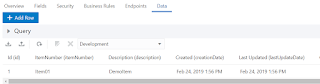

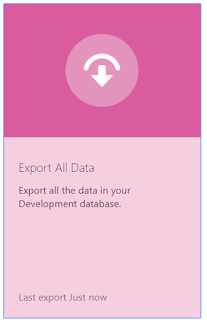

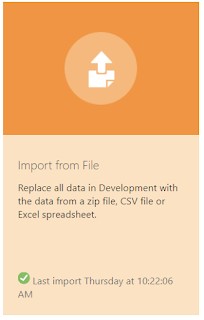

No comments:
Post a Comment