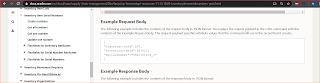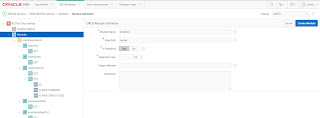AI@OIC – 25.10
Oracle has recently
introduced a suite of new AI Design features in the 25.10 release, aimed at
enhancing user experience and streamlining complex workflows. In this blog
post, I will delve into the specifics of these innovative tools, discuss their
practical applications in professional environments, and explain how they
empower users to design smarter solutions more efficiently.
Build Integrations using Natural Language
Upon selecting "Create
Project," you are presented with the option to establish an integration by
interacting with the chatbot interface using natural language.
Briefly describe your requirements in the chat interface. “Create an integration which pick up the new items file from an FTP and creates the items in SCM Cloud”
If there are existing Recipes and accelerators available within OIC, you’ll have the option to select them; otherwise, you will be given the choice to start a New Project.
Please provide the necessary
information to initiate the project creation process.
Click Add to create an
integration.
Choose your integration pattern.
Provide necessary
information to create the new integration and click on create.
As you see the OIC Connection are created automatically
based on the project description provided in the previous steps. Edit the
Integration created by click on the Edit Option
Enter a brief description of the integration and click on
the generate button.
The AI Capability available within OIC will generate the flow on the fly which can be configured as per the business needs.
Save the integration and if you want AI to add additional capabilities then you reuse the AI Interactions section to further enhance the integration.
Click on on Thumbs up icon to accept the flow or reject the
changes and keep interacting with the AI to further refine the flow.
OIC Connections will be automatically for you and you just
need to configure these connections.
Additionally, documentation
for the integration can be generated automatically by selecting the "Learn
about this integration" option provided.
Click the download button to
save the documentation as a .pdf, or choose to regenerate it.
The screen below shows the
sample documentation generated.
These enhancements enable
users to create intelligent and efficient solutions with minimal manual
configuration, utilizing AI to optimize and customize integration workflows. I
am looking forward to the developments planned for future releases.