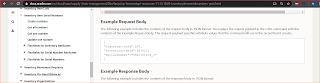In this article i will explain how to make use of the Oracle VBCS Plugin for Excel and Oracle SaaS REST Services to load data into Oracle SaaS cloud
For those who are not aware of what VBCS is, i would recommend reading through the below article
https://blogs.oracle.com/smb/what-is-visual-builder-and-why-is-it-important-for-your-business
Oracle SaaS Cloud does offer different mechanisms for importing the the data from various systems.
Some of the commonly used approaches are as given below
For those who are not aware of what VBCS is, i would recommend reading through the below article
https://blogs.oracle.com/smb/what-is-visual-builder-and-why-is-it-important-for-your-business
Oracle SaaS Cloud does offer different mechanisms for importing the the data from various systems.
Some of the commonly used approaches are as given below
- FBDI Templates
- SOAP / REST Services
In this example i will make use of the SCM REST Service and VBCS Plugin to create serial numbers in inventory. The steps are as detailed below.
- Download the VBCS Excel Plug-in and install it. The plugin can be downloaded from https://www.oracle.com/downloads/cloud/visual-builder-addin-downloads.html
- Open excel and after the successful installation of the plugin, you should be able the menu item in the excel.
- Click on the Designer icon and enter the SCM REST Service Details as shown below and click on ok.
- Enter the Cloud login credentials
- After signing in, Select the business object as shown and click on ok.
- Select the Table Layout and click on ok.
- A layout would be generated by the VBCS Plugin as shown below.
- Edit the layout if required and redraw the layout to view the changes. For this example there are only 3 mandatory values required by the service.
- I have edited the layout to include the mandatory fields and entered the details of the OrganizationId, InventoryItemId and SerialNumber (which is to be created in Oracle) as shown below.
- Click on Upload Changes to create the serial number in SCM.
- Once the data is posted successfully the status would be updated in the record.
- Now to navigate to SCM Cloud and view the details of the serial number created.